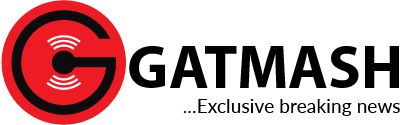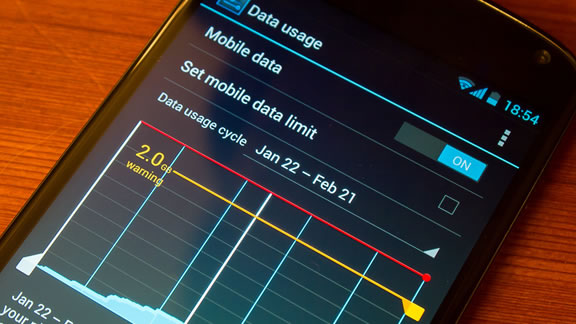
The slogan of a telecommunication giant is “Data is life”. Data has become an integral part of our daily lives and it has brought some sort of ease to humanity. Since the Covid-19 pandemic, a steady rise in the use of data has been recorded, as many resorted to remote jobs and schooling, and massive growth in the use of social media for businesses, digital marketing, among others.
The importance of data cannot be overemphasised. People now rely on the Internet for the payment of their utility bills, travel tickets, subscription services, etc. The stress of having to visit an office to make these payments has been taken off. With a smartphone loaded with data you can easily settle your bills, and subscriptions, carry out bank transactions, buy things, etc., from the comfort of your home.
In its 2022 State of Mobile Internet Connectivity Report, GSMA noted that mobile internet use has reached 55 per cent of the world’s population. By the end of 2021, 4.3 billion people were using mobile internet, an increase of almost 300 million since the end of 2020.
According to GSMA, affordability and skills remain the two greatest barriers to mobile internet adoption and use. For example, among mobile users who are aware of mobile internet but don’t use it, the two reported barriers preventing mobile internet use are still affordability, particularly of handsets, and literacy and digital skill.
Approximately 92 per cent of internet users use a mobile phone with Africa having the highest proportion of internet traffic from mobile devices. Nigeria contributes the largest to this internet traffic about 81.43 per cent.
However, as mobile data usage increases, this means spending on data usage also increases. So many apps on your phone keep drawing data inactively without your knowledge. Mobile data is money and if you don’t optimise its use, you will discover you have been wasting a lot of money that would have been saved or channelled into other important needs.
The Nigerian Communications Commission noted that using data-intensive applications such as video streaming services or online gaming or keeping devices connected to the internet when not in active use could quickly consume a large amount of data.
NCC said that the fast depletion of data is also a result of consumers being unaware of the amount of data consumed by devices.
To prevent being overcharged or avoid getting ripped off of data you don’t use, below are some ways to manage data to save cost.
Check your data usage and set limits
Knowing the cause of a problem makes it easy to find solutions to it. Checking your data usage and the apps that consume data the most is the first step to managing your mobile data. You can find that in settings under network and internet and then disable apps that you don’t use.
To check data usage on an iPhone, go to settings, select mobile data, scroll down and under each app, you will see the amount of data used in your current billing period. Turn off any apps you think are using too much.
To check data usage on an Android, click on settings, tap data usage, select your date range and press ‘app usage’. Your total data usage is at the top and then you can scroll down to see how much data each app used. Apps that use the most are at the top.
You can find apps that use the most data on your device. This can help you save a lot of data by disabling apps you don’t use frequently.
Furthermore, setting data usage limits helps to ensure you are using data based on your capacity.
To set data usage limits on Android, go to your phone’s settings. Click ‘connections’ or ‘sim card and mobile network’. Select ‘data usage’, then ‘billing cycle and data warning’.
With this, you can choose to turn off the device’s mobile data connection once its data usage limit is reached or basically set warnings to let you know when you’re close to exceeding your limit.
To set data usage limits on your iPhone, go to settings and tap ‘cellular’. Then select ‘cellular data options’. Under this setting, you can select ‘low data mode’. This will stop all automatic updates and background tasks.
Use WiFi
To save your mobile data, make use of available WiFi networks. It is also advisable to download large files and update your apps over WiFi. It is quite easy to forget to put on your WiFi. To make this easy, just leave your WiFi on all the time except you want to access your banking services via apps or online remittal payment platforms. Putting on your WiFi activates notifications for your device. It will let you know when there’s a WiFi available for you to connect to.
According to Honest Mobile, downloading your music, podcasts or movies when you are connected to WiFi will help you use fewer data when you’re out and about. Streaming uses a lot of data, it’s better to download them on your phone. This automatically reduces data used by streaming apps such as YouTube, Spotify and Netflix.
Turn off background app refresh
Background app refresh keeps your phone apps updated in the background even when you’re not using them. This shows all the latest content in your social media newsfeed or other apps when you go back to them. However, as it does this, it uses up your data.
To turn off background app refresh on an iPhone, go to settings, select ‘general’ then ‘background app refresh’. Turn off or toggle off the ones you don’t want grabbing new content in the background.
To turn off background app refresh on an Android, pull down the notification bar for settings, press the settings button (cog in the top right-hand corner), and select connections. Select data usage from the mobile section and press mobile data usage. Choose an app from below the usage graph and press ‘allow background data usage’ to turn off
This can be done for all the apps you want to turn off background app refresh for.
Turn off WiFi assist or network switch
WiFi assist (for iPhone) or network switch (for Android) runs in the background, making sure you have a stable internet connection. It means that if your WiFi connection suddenly drops massively, for example, you’re on the edge of where the WiFi gets to or out of the WiFi range then WiFi assist lets your mobile data kick in, so you don’t lose connection.
For iPhone users, you can turn it off in settings. Select mobile data, scroll to the bottom and turn off Wi-Fi Assist.
For Android users, go to settings (the cog icon), select connections then Wi-Fi. At the three dots in the corner, select advanced. Here you will find the slider for ‘switch to mobile data’.
Close Apps when not in use
Whenever you’re done using any app, close the app. Apps left in the background will keep using data. Also, you can switch off mobile data and turn off app notifications when it’s not in use. I bet by now you know that you can get updates on whatever you missed when you’re back online. Except your job depends on being online all through the day, learn to turn off mobile data and app notifications when not needed.
Switch off autoplay
Autoplay consumes more data when using your video or audio apps. Whether you watch videos on YouTube, Netflix, or other video apps or stream audio on Spotify, switch off autoplay so they don’t accidentally keep playing in your pocket. It will eat up all your data very quickly.
Take your GPS maps offline
Your maps apps can use up a lot of data especially when you’re using them a lot like when you are travelling or exploring a new place. You can download maps, so you can find your way even when you don’t have WiFi or data. This saves a lot of unnecessary data usage.
To download maps on an iPhone
Whilst you’re connected to the internet open the Google Maps app. Make sure you’re not in incognito mode. Search for the city or place you’d like to download maps for. At the bottom press the name or address and select more (the three dots in the top right corner). Press ‘download offline map’, then select download.
To download maps on an Android
Whilst you’re connected to the internet open the Google Maps app. Make sure you’re signed in to Google Maps. Search for the city or place you’d like to download maps for. At the bottom, tap the name or address of the place then download. If you searched for a place like a restaurant, tap ‘more’ (the three dots in the top right corner). Select ‘download offline map’ then download.