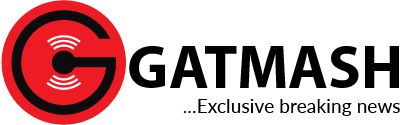The advent of technology has brought dramatic change to our world. The invention and adoption of artificial intelligence have made it super easy for one to handle certain tasks and helped us save some money too in a way.
If you are a low-income earner or run a small business, it will be hard to afford to employ an assistant. But with your smartphone you can get a lot of tasks done in a few minutes, thereby increasing your productivity.
Technology can automate certain activities in the workplace, turning unproductive, and herculean tasks into a smooth and automated process, thereby creating more time for productivity.
According to TechTarget, virtual assistants are typically cloud-based programs that require internet-connected devices and applications to work. Most AI virtual assistants can be found on devices such as smartphones, smart speakers or other platforms, including instant messaging apps.
TechTarget noted that experts predicted that AI assistants will continue to become humanistic and able to provide more personalised experiences as AI technology advances.
According to Gartner, by 2025, these AI assistants will become more ubiquitous with about 50 per cent of knowledge workers using a virtual assistant on a daily basis.
Many websites use a chatbot to reply to inquiries from customers. Also, the emergence of ChatGPT, an intelligent virtual assistant and AI-powered language model developed by OpenAI, has also raised discussions about the future of virtual assistants.
Many smartphone users do not maximise the functions of their gadgets. Do you know you could just talk to your smartphone to get tasks done quickly? You do not even have to type. That is what personal virtual assistants do. Well, most phone users still go through the rigours of typing a simple message that virtual assistants would get done in a split second.
Surprisingly, most virtual assistants are free, easy to use and are part of the default apps on your device. All you need to do is ensure your phone is data enabled or connected to WiFi.
There are several personal virtual assistants depending on your mobile phone’s brand. The most common is Google Assistant for Android which can also be used on iPhone, Samsung and other devices. There is also Siri for iOS devices, Cortana for Microsoft, Samsung’s Bixby, Amazon Alexa and Mycroft AI platform.
A personal virtual assistant can help you take care of a lot of tasks ranging from a quick web search to sending emails and messages, organising tasks and the like through voice commands. For Google Assistant, when you open the app, just say ‘Hey Google’ or ‘Ok Google’ and then go on with your voice prompt. To activate Siri for iPhone, go to settings>Siri & search, then turn on ‘listen for “Hey Siri” slider. Just say ‘Hey Siri’ then go ahead with your voice prompt. You can as well download Google Assistant to work alongside Siri on iPhone.
Your personal virtual assistant can do the above and more including:
Manage tasks: You can utilise your virtual assistant to create and manage your to-do lists, schedule appointments, set reminders and even create recurring reminders for regular activities.
Provide information on a wide range of topics: Virtual assistants are excellent tools for quick access to credible information and research topics. You don’t need to open your browser to access all of this. Instead of wasting time typing long questions on Google, just tailor your questions appropriately to your virtual assistant whether it be specific or general questions, definitions, calculations, or conversions.
Send emails and messages: Virtual assistants can help you manage your emails and messages efficiently, compose and read out emails, send replies, and search for specific emails based on the criteria you provide.
Automate routine tasks: Virtual assistants can automate repetitive tasks with a single voice command, making you more efficient. You can set up your virtual assistant to do specific routine tasks, automation features or routines if it supports that.
Work with other apps: Many virtual assistants can work alongside other apps and services on your phone such as calendar, task managers etc. to help you focus on other important tasks. Check the integrations available on your device and connect your assistant with the apps in your device’s settings.
Personalise your choices: Smartphone users can tailor their virtual assistant’s settings, voice, and preferences to their specific needs. Some assistants allow you to personalise your settings by choosing a preferred voice, changing the assistant’s name, or adjusting settings like language and region. Also, a personal virtual assistant can act as an organiser with features to set timers, alarms, and countdowns to stay on track and manage time effectively. You can also ask your assistant to provide weather updates, traffic information, or locations of interest.
The specific and additional productivity-enhancing features of personal virtual assistant devices might differ depending on the device and platform used. You can explore and discover more of these features in virtual assistant settings.
To utilise virtual assistants productively, following these quick, easy and simple steps could be the game changer.
The first step is to set up your virtual assistant and configure it to suit your needs. You can set up your assistant on Android with the all-gesture navigation setup by swiping across inwardly from either of the bottom corners. If you have an older version of Android with the three-button navigation bars at the bottom, press and hold the home button to activate Google Assistant.
You can tailor your virtual assistant to personalised features for you with options such as preferred languages, music, or food, and controlling smart home devices among others.
To explore Google Assistant, you can get more by navigating Settings. In settings, go to Google > Settings for Google Apps> Search, Assistant & Voice > Google Assistant.
Though virtual assistants are quite helpful, they could be listening to what is happening around them and this has raised privacy concerns. You need not worry about that, you can simply turn it off when not in use and ensure you don’t share sensitive information with virtual assistants.
To turn off Google Assistant on Android, go to settings, select Google then select settings for Google apps. Click ‘Search, Assistant & Voice then select ‘Google Assistant’. Scroll down to ‘General’ and open the menu. You can disable the Google Assistant by turning the slider off.
For iOS, go to Settings > Siri & Search and turn off the toggles for “Hey Siri”. Press Home for Siri, and Allow Siri When Locked.
You can as well access some other virtual assistants on Android by tapping settings and then ‘Accessibility’. Now click ‘Screen reader’ > turn off the Voice Assistant toggle. To temporarily disable Cortana in Windows 10, go to settings, turn off the keyboard shortcut toggle and reboot the PC.